A new feature in Canvas is making waves, allowing your students to submit manually marked assignments. This is extremely useful for professors who create worksheets or assessments where students need to draw figures or write out formulas and show work for problems.
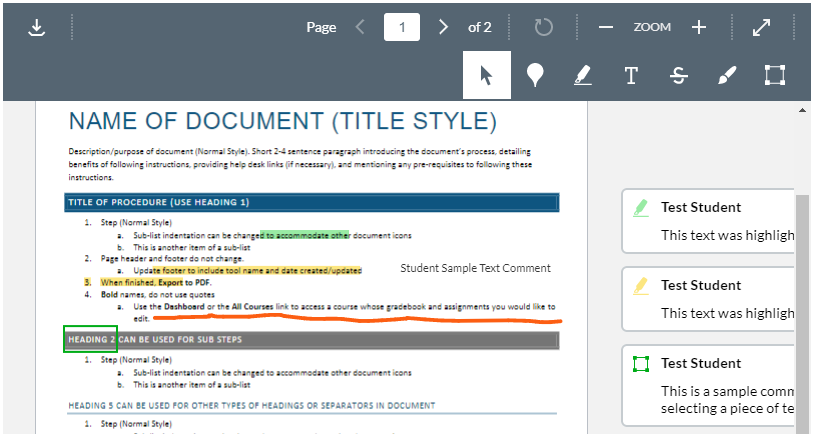
To set it up, create an online submission assignment and check the Student Annotation box under Online Entry Options (note: for accessibility purposes, it is recommended to also select at least one other online entry option). Next, select the file that you’d like to use for this assignment. We recommend using PDFs, TXTs, or DOCXs for your files. This is the file that your students will annotate.
On the student side, the way it works is similar to how you’ve annotated submissions in the Canvas Speedgrader. To complete these assignments, students use the same Canvas DocViewer that you use to preview and provide feedback to a student’s PDF or online file submission in Canvas. They can draw with their computer’s mouse or stylus/touchscreen, create text boxes to type answers, highlight or strikethrough text, and leave comments and notes in the document.
A couple of guides on these assignments are below. Feel free to submit a Help Desk Request if you’d like help with this tool. You can also book an appointment or sign up for one of our workshops to inquire further about this tool.
Annotation Assignment Guides:
- For Students: How do I annotate a file as an assignment submission?
- For Teachers: How do I create an online assignment?

