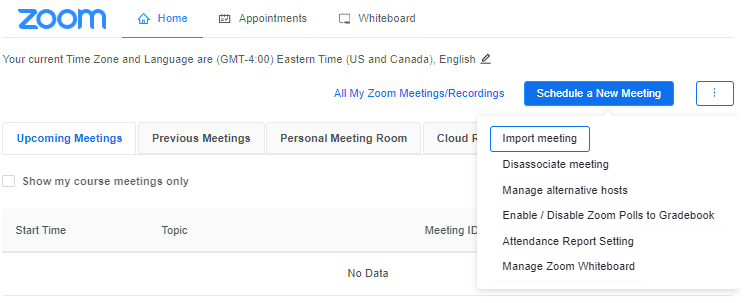In today’s digital age, Zoom creates new tools to streamline remote work and virtual collaboration for seamless communication. One powerful feature of Zoom’s Canvas integration is its ability to easily import and disassociate meetings.
Whether you’re an educator managing virtual classrooms or office hours, understanding how to use this feature effectively can enhance your productivity and workflow.
In this post, we’ll delve into the process of importing and disassociating Zoom meetings using the Zoom integration in Canvas and exploring its functionalities.
The Process
Suppose you are managing office hours across multiple courses and would like host one office hour meeting across a few courses. In that case, you can schedule the meeting in one course and add it to the second course by clicking on the three dots in the Zoom LTI to select import/disassociate meeting and repeating the steps for the rest of the courses. Here is a helpful guide for more information.
Now that we know that we can add meetings in the Zoom LTI, and you find you need to remove a meeting without deleting it entirely, the steps are just as easy as adding them.
If you need help or would like more details about Zoom’s updates or related instructional tools, we are happy to assist. You can book a one on one appointment, or submit a help request.