Hello Owl Family!
As we barrel through the semester into midterms, we remember that good grades depend on how a student performs on your assignments and assessments. Using your Canvas Gradebook to calculate accurate grades motivates students by delivering warning signs to improve or rewarding those who are excelling in your course(s). Use the links/guides provided below to learn or refresh your mind on how the Canvas Gradebook works. We’ve organized the guides into beginner (White Belt), intermediate (Green Belt) and advanced (Black Belt) levels to provide a path to mastering the functions of the Canvas Gradebook.
White Belt
For the White Belt level, learn the basics of creating assignments and grading them (click the links below to access the guides):
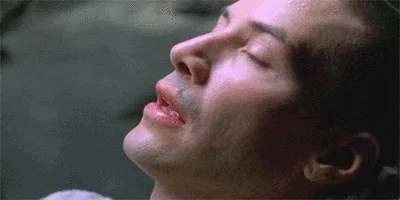 Assignments
Assignments
- Regular Gradebook
- SpeedGrader
- How to Get to SpeedGrader from the Gradebook
- Note: To access SpeedGrader, you can also click on any assignment in your course and then click the SpeedGrader button that appears at the top-right.
- How to Enter and Edit Grades Using SpeedGrader
- Canvas SpeedGrader Overview
- How to Get to SpeedGrader from the Gradebook
Green Belt
The Green Belt level helps you take grading a step further by creating assignment groups, grade weights, and learning how to view the gradebook in a few different ways.
 Assignment Groups
Assignment Groups
- Gradebook Views and Filters (all of the following functions are done within the gradebook for your course)
Black Belt
Your Kung Fu is strong. But are you ready for the Black Belt level of Gradebook Mastery? Check out the links below to learn how to automate late/missing submission policies in your gradebook and set posting options for your assignments.
- Grading Policies
- Grading Posting Options. Please Note: It’s highly recommended to set these options at the start of the term since these options do not work retroactively. They have to be done before you grade assignments or before students complete your assignments.

And just as you wrap up the knowledge within this post, the student has become the master… of the Canvas Gradebook, that is.
As always, for any questions/concerns feel free to send in a Help Desk request or book an appointment with one of our experts!

