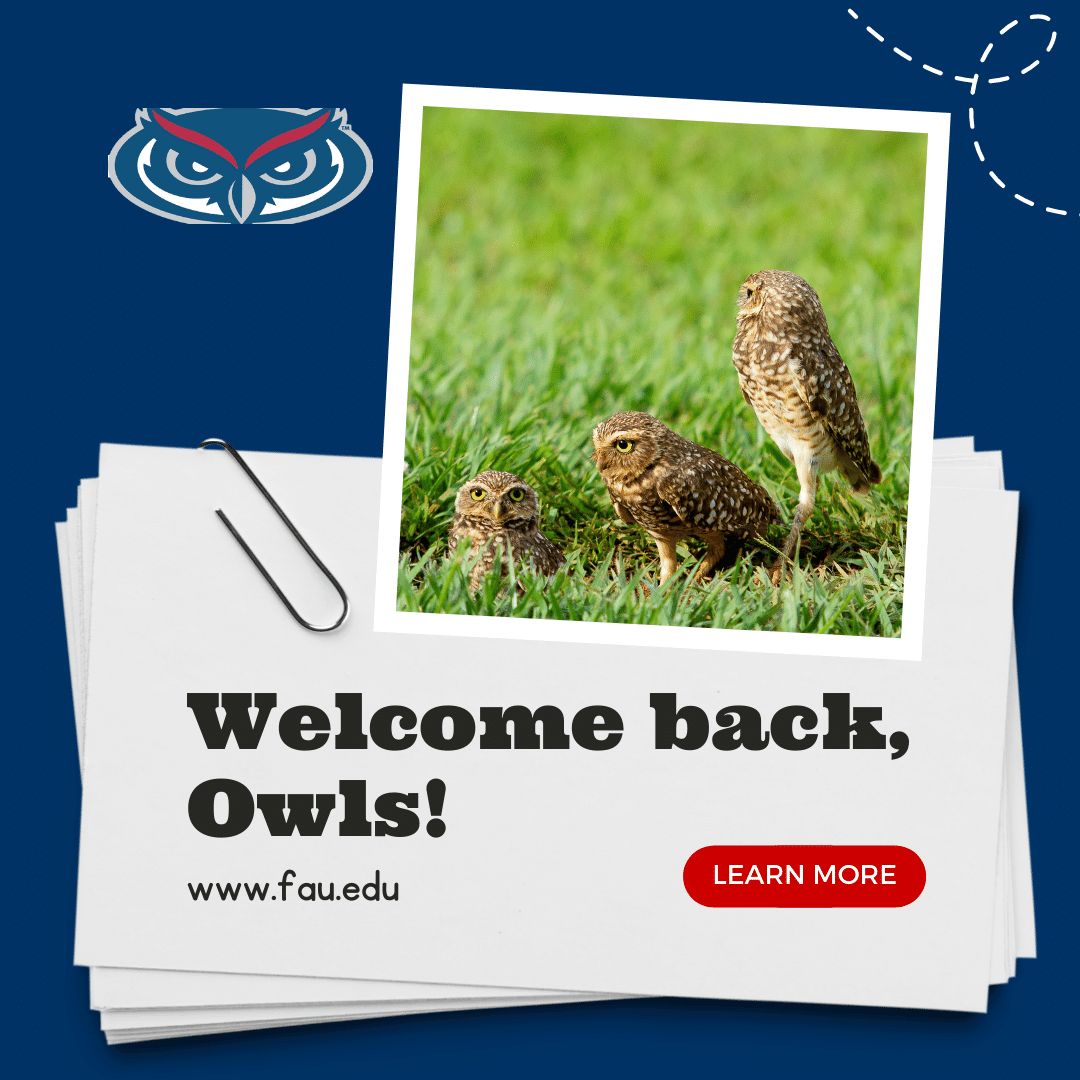*Please note: FAU will retire use of Webex on June 30, 2023. The Webex platform will no longer be available for use in meetings after this date. Webex will be removed from Canvas on May 8, 2023, at the end of the Spring term. Users should download any important cloud recordings or meeting information before this date. Zoom and Microsoft Teams will still be available for meetings and office hours sessions.
For assistance with Zoom or Microsoft Teams, visit our TechEvents Calendar or schedule an appointment with one of our staff here.*
Hi Owl Family!
We hope you all had a wonderful, long break! It’s the start of Spring 2022 and after much-needed rest, let’s refresh our minds on beginning online class lectures in the Electronic Classrooms.
I’m in an electronic classroom and I’m unsure where to start.
Many of the classrooms in FAU will have a control system by which you can power on a projector and switch content sources from a desktop computer or laptop, and control the camera in the room. Our Instructional Resources have short video guides on how to use the equipment in the room.
- How to Use the Touch Panel – This tool controls the whole system in the room from the camera to the projector to content sharing from the in-room PC and a connected laptop.
- How to Use the Cable Cubby – Use this tool when you wish to share content from a laptop.
- How to Use the Smart Podium– This tool allows you to annotate notes during your class time.
- How to Connect to Air Media Using a PC/Mac Computer – Wirelessly connect to Air Media to share content from a separate PC or Mac.
- How to Connect to Air Media with iOS – Wirelessly connect your Apple device with Air Media.
I’ll be teaching students in person and online. What are my options?
At FAU, we have three types of Hyflex Classrooms available to our faculty. These hybrid classrooms bridge the gap so students can simultaneously attend lectures either in person or online through a videoconference. Our registrar has a list of the classrooms in the Boca Raton Campus and partner campuses across that show which classrooms are capable of video conferencing and Mediasite recording. The three classroom types are the following below:
- Basic Lecture Capture Classrooms – A basic lecture capture room will record class sessions automatically based on class times, and these recordings are automatically posted to your Canvas course from Mediasite. To know the status of your recording, an LED indicator will be either on or off in the room. You can teach from the room PC or an instructor laptop. This room also supports Zoom to include remote students live.
- Advanced Lecture Capture Classrooms – The advanced lecture capture room will have a confidence monitor on the back wall to show the status of the meeting. It also has the same functionality as the basic lecture capture room.
- Zoom Enabled Classrooms with TouchPad/ Panel – There is a camera controlled by a keypad controller on the lectern. You must teach using the provided classroom PC and document camera (no instructor laptops). Supports Zoom or Webex to include students live. You can record a class session in Zoom.
How do I sign in to Webex and Zoom?
Please be signed in to either account a Zoom account or a Webex account prior to joining a Zoom/Webex session.
Sign in to Zoom with SSO – This how-to guide explains 3 ways to sign in to your FAU Zoom account.
Webex – First find and click on the Webex App and enter your FAUNet ID credentials to sign in. Start your Webex session in Canvas.
Where can I find training or more information?
If you have questions/concerns or would like further training, you can: