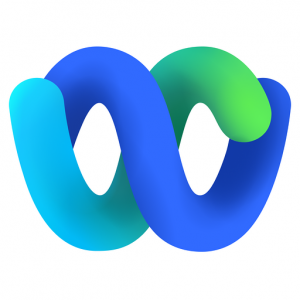*Please note: FAU will retire use of Webex on June 30, 2023. The Webex platform will no longer be available for use in meetings after this date. Webex will be removed from Canvas on May 8, 2023, at the end of the Spring term. Users should download any important cloud recordings or meeting information before this date. Zoom and Microsoft Teams will still be available for meetings and office hours sessions.
For assistance with Zoom or Microsoft Teams, visit our TechEvents Calendar or schedule an appointment with one of our staff here.*
Come May 6, 2022, Instructional Technologies will be migrating Webex Meetings to the Webex App. Webex is an enhanced tool that allows users to send messages, meet online, and call. It’s an all-in-one platform designed for classroom collaboration, file sharing, and communication. It’s possible you are already using it!
How do I install the Webex App and sign in?
- How do I install the Webex App and sign in?
- Find and click on the download button for your client version.
- Download and install Meetings.
- Enter your FAU email address.
- Choose fau.webex.com as your Webex site.
- Sign in with your FAUNet ID credentials.
- You are now signed in to the Webex App.
Will I still be able to use the Webex Education Connector (Cisco Webex Canvas Integration) to start my virtual meetings?
Yes, the WEC works in tandem with the Webex app for an easy virtual meeting experience. Here’s how to start your meetings:
- In the Webex Education Connector, go to the Virtual Meeting tab.
- In the Upcoming tab, find your meeting and click Start.
Can I still set up office hours?
Yes. Office hour meetings allow students to schedule meetings directly with you. Here’s how:
- In the Webex Education Connector, go to the Office Hours tab.
- Set your availability and indicate times when your students can meet with you. The office hours you set apply to every course you are an instructor for. If there are multiple instructors in a course, students must choose you from the list of instructors to schedule a meeting with you.
- Click Save.
Here are helpful Webex resources to learn more:
Be on the lookout for updates! If you need one on one training, feel free to attend our training sessions!