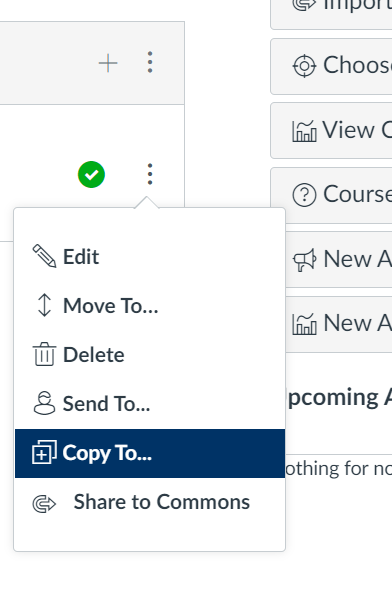Canvas has two built-in tools for copying content between courses. In just a few clicks you can bring a bundle of content from one Canvas shell to another. Likewise, sending an individual item or module of items from course-to-course is just as simple.
***Before trying any of these methods, please note that it is not advisable to copy the same content more than once into the same course. This can overwrite any changes and submissions that have already occurred in the new copy.***

The Canvas Course Import Tool
The first of these course-copying tools that we’ll talk about is the Canvas Course Import Tool. It allows you to import content into your Canvas shell in one of a few different formats. Today, we’ll talk about the most common format: Copying a Canvas Course. For any course where you are set as a Teacher, TA, or Designer, you can import its content into other Canvas shells where you have editing access.
This method is most useful for copying an entire course from one semester to the next. It is also a quick way of selecting specific bundles of content to copy to another shell. It makes copying files from course-to-course a breeze (i.e., you don’t have to spend time re-uploading files).
To do the above, start by going to an empty course where you’d like to import some content and then follow the steps in the link below:
Individual Item & Module Copying
The other content-copying method that we’ll talk about in this article is fairly new to Canvas. For any announcement, assignment, discussion, page, quiz, module or module item that you have in your course, Canvas has a function to copy it to another one of your courses.
Whereas with the import tool you start by going to the empty course, the methods in this section begin by navigating to the source of the content that you’d like to copy. Below is a list of links to documents with steps on how to copy your individual course items/modules to other courses: